Set Windows Spotlight Lockscreen Wallpapers as your Desktop Wallpaper [Beautiful Wallpapers refreshed everyday...]
 |
| Windows 10 Lock Screen |
What is Windows Spotlight?
Windows Spotlight is a feature present in Windows that changes and sets a new wallpaper on lock screen everyday. Spotlight sets new and very beautiful wallpapers constantly. The wallpaper images are clicked by professional photographers so they are of very good quality. Their resolution is very high.
So enough of talks now, lets start...
There are different ways to set Windows Spotlight Lockscreen Wallpapers as your Desktop Wallpaper. In the end there is a bonus tip. So, be sure to read this post fully.
Method #1
There is no "trick". The wallpapers are stored on your PC itself.
Ya, you heard it right. The wallpapers are present in your PC itself.
Firstly, you have to enable the option to view hidden files. To do this, check click on the View button in above task bar of file explorer and check the Hidden Items checkbox (as shown in image below)
Go to this path on your PC:-
C:\Users\<your username here>\AppData\Local\Packages\Microsoft.Windows.ContentDeliveryManager_cw5n1h2txyewy\LocalState\Assets
There you will find a bunch of random-looking files (like in image below)
Sort the files according to size and copy files larger than 100KB in size to a separate folder. This will be the folder which will contain the wallpapers. Make a new folder anywhere on PC and name it whatever you want to and copy these files in it.
Now open that folder. Sort files according to size and delete all files with size below 100KB because they cannot be wallpapers. After that open command prompt or cmd in that directory by typing "cmd" in the address bar (place where current directory is shown). After typing "cmd", hit enter and it will open Command Prompt in that directory. Refer to the image below
 |
| Hit Enter after typing |
Ren *.* *.jpg
Now all the files will become images.
NOTE
1. All the images won't be wallpapers, some can even be icons or thumbnails. Be sure to remove them.
2. There may be a few wallpapers there depending on how many wallpapers are stored on you PC.
Method #2
The above method was a tiring approach. So this approach is easy and quick.
There is an app named "SpotBright" on Microsoft Store which eases the procedure. It is a free application but you can purchase its pro version for only ₹60 ($1).
There is an app named "SpotBright" on Microsoft Store which eases the procedure. It is a free application but you can purchase its pro version for only ₹60 ($1).
 |
| SpotBright on Microsoft Store |
A major advantage of this approach is that there is no limitations on number of wallpapers downloaded and the maker of the app constantly releases new wallpapers. This approach does not depend on number of wallpapers stored on your PC.
First of all, download the app and go to settings. There, in the picture dropdown, select landscape only. This will download wallpapers only for desktop and not for mobile which will save your PC's space.
Then set the Wallpaper download location (or where you want to save the downloaded wallpapers). Click search wallpapers and stop the search after it has found a decent amount of wallpapers. Now download them.
Bonus Tip
I will explain how to set a slideshow background for downloaded wallpapers (Same thing as SpotBright Pro does) for free.
Open Settings and choose Personalization
After that select Slideshow from dropdown below Background
Then choose the folder where you copied background or download folder for SpotBright Wallpaers for album.
You can then tweak rest of the options for better experience.
Congratulations!
You have now set Windows Spotlight Lock screen Wallpapers as your Desktop Wallpaper. It will change after some time like a slideshow according to the time interval set by you.
NOTE
You can also go to SpotBright to search and download more images. It will not affect the Desktop Wallpapers. The new downloaded wallpapers will be set automatically when they are downloaded after sometime.
This was a nice and dirty way of getting good desktop wallpapers...







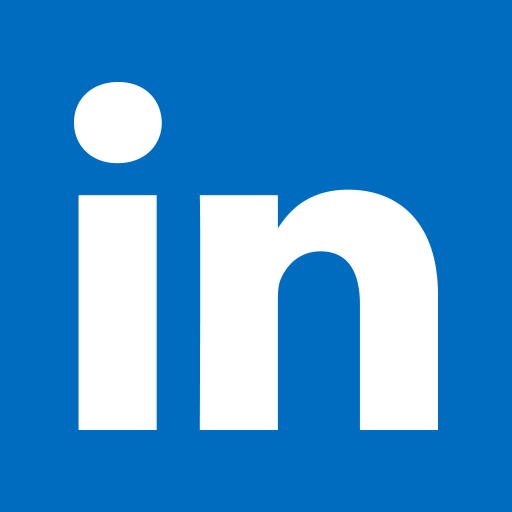


![What are Neural Networks? How do they work? [Complete Explanation]](https://blogger.googleusercontent.com/img/b/R29vZ2xl/AVvXsEiovpXkWDHY58gyZh7ut40oO7k-3N46Ndd3tRFjDxnr0IVZjjWw4yqKTh4VF8sKQAVB4fwzSmV8KcZhyfwiYUqrO4KsIVqcv1nvZpXvEhiCjXD0x_G3815VjYboVdd1Rd3yLCBEdgWTSs8/s72-c/artificial-neural-network-3501528_1920.png)





Post a Comment